Today, I will share another part of connecting azure blob storage with Dynamics 365 for finance and operations series.
This part will be about establishing the connection between azure blob and D365 F&O.
Perquisite:
- Storage account
- Blob container
1- Storage account
The application will require to access the connection string at runtime in order to authorize requests made to Azure Storage. We will use the connection string in Dynamics 365 Finance and Operations environment variable. (That variable can be part of parameters on the form)
The format of the connection string is :
DefaultEndpointsProtocol = [http|https];AccountName=myAccountName;AccountKey=myAccountKey
- HTTP or HTTPS (Whether you want to connect to either of one protocol)
- myAccountName : Replace it with your storage account
- myAccountKey : Replace with your account access key
You can find out the connection key value on this path in the Azure portal.
- Go to Storage account - Access keys
2- Blob Account
- Go to Storage account > Storage Explorer (preview) > BLOB CONTAINER

3- Store the BLOB file path in the Dynamics 365 Finance and Operations
Blob container has a folder type structure and files will be accessed from certain path.
We will store the file path and store it in the Dynamics 365 F&O variable to access the file at the particular location. With the help of file path we can iterate the blob container to particular folder and access the files.
Steps to create folder in blob container.
- Go to Storage account > Storage Explorer (preview) > BLOB CONTAINER
- Click New Folder and enter the name
- Click OK
4- Create a new class and a code in it.(It will establish connection between Azure blob and D365 F&O)
We will use two .NET libraries to use Azure blob.
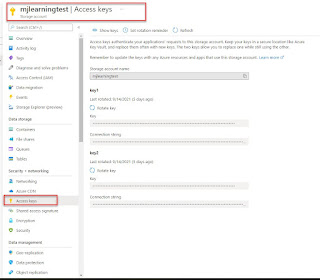







No comments:
Post a Comment
Note: only a member of this blog may post a comment.