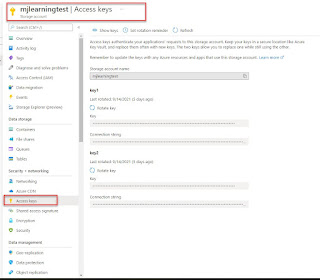Today, I will share another part of connecting azure blob storage with Dynamics 365 for finance and operations series.
This part will be about Consuming or Reading file details or data from the blob folder using X++ in Dynamics D365 Finance and Operations.
Perquisite:
- Storage account
- Blob container
- Create folder in the blob container
- Add a file to the blob container for testing (Using the Upload option in the Azure portal)
- connectToAzureBlob
- GetFileNameList
- readFileValueFromMemoryStream
- using Microsoft.WindowsAzure.Storage;
- using Micorosft.WindowsAzure.Storage.Blob;
- using System.IO;
Output :