Following steps are required for creation of new config file.
Step 1) Search Microsoft Dynamics AX 2012 Configuration in windows and run it as administrator. It will open Microsoft Dynamics Configuration Utility.
Step 2) Right click on Manage button and select create configuration option.
Step 3) Now enter your config name here and click on ok button. Your new config file will be created.
Step 4) Go to connection tab .
- Select add button if no aos server name is given and provide all details.
- If you want to verify AOS server name information then go to edit button and click it.
Step 5) Go to Developer tab. Here you will be able to select your layer. In my case its var layer.
Step 6) Go to connection tab and click on refresh button in order to update configuration.

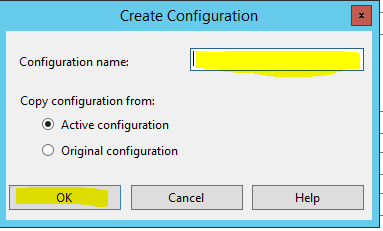



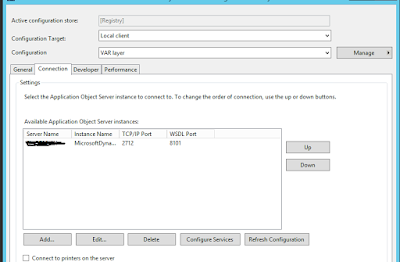




No comments:
Post a Comment
Note: only a member of this blog may post a comment.