Following steps are required for exporting MS flows.
Step 1) Login to MS Flow portal.
Step 2) Click on My Flows menu. It will show list of flows you have already created.
Step 3) Click on your flow and right click on three vertical dots and select export option. It will show two options :
- Packages (.zip)
- Logic App template (.json)
Here I will select Packages (.zip) option.
Step 4) Enter package details and you need to review package content. Here for resource type Flow click on setting button and select create as new option. As we all know that our flow will be imported in new environment so whenever we will import it in another environment then it should be created automatically there.
Step 5) Rest of related resources type will be authenticated and added whenever your flow will be imported in another environment. Just like here gmail id will be requested from user at a time of importing flow in another environment. After verifying settings now click on export option.
Step 6) Your zip file will be downloaded and saved on your defined location/path.







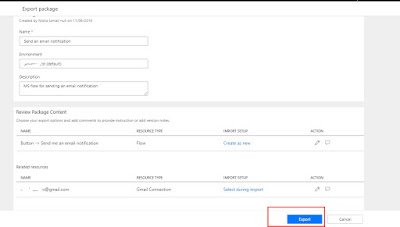



No comments:
Post a Comment
Note: only a member of this blog may post a comment.