Today i will discussing about how to import data using entities. For this purpose I will be importing data of customer group by using CustCustomerGroupEntity which is OOTB entity.We have file with following template.
1. Go on Work spaces -> Data Management -> Click on Import Tile button . Select Customer Group Entity in drop down and upload file.
2. Now click on View map of newly uploaded file , map fields ( if required ) and click on save button.
3. Now click on Import button and processing will be started.
4. Keep refreshing and targeted records will be inserted successfully after complete execution.
5. Final output : Go on navigation -> Accounts receivable -> Setups -> Customer Groups New customer groups created successfully.
Subscribe to:
Post Comments (Atom)
Custom Business events Part 3 - (Activate custom business event) in D365 F&O
In this blog we will discuss about the steps to activate a custom business in D365 F&O. As we know that business event catalog does not...

-
Today, I will share another part of connecting azure blob storage with Dynamics 365 for finance and operations series. This part will be abo...
-
Today, I will share the list of blogs which give the understanding of how to connect azure blob storage with Dynamics 365 for finance and op...
-
Today, I will sharing out the list of queries which can used to get the security details. It will cover following combinations of data. Sec...






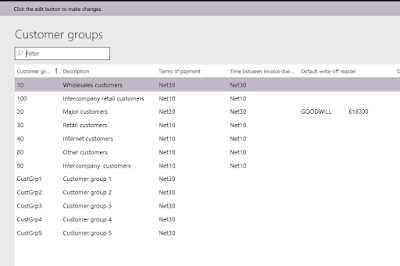


No comments:
Post a Comment
Note: only a member of this blog may post a comment.